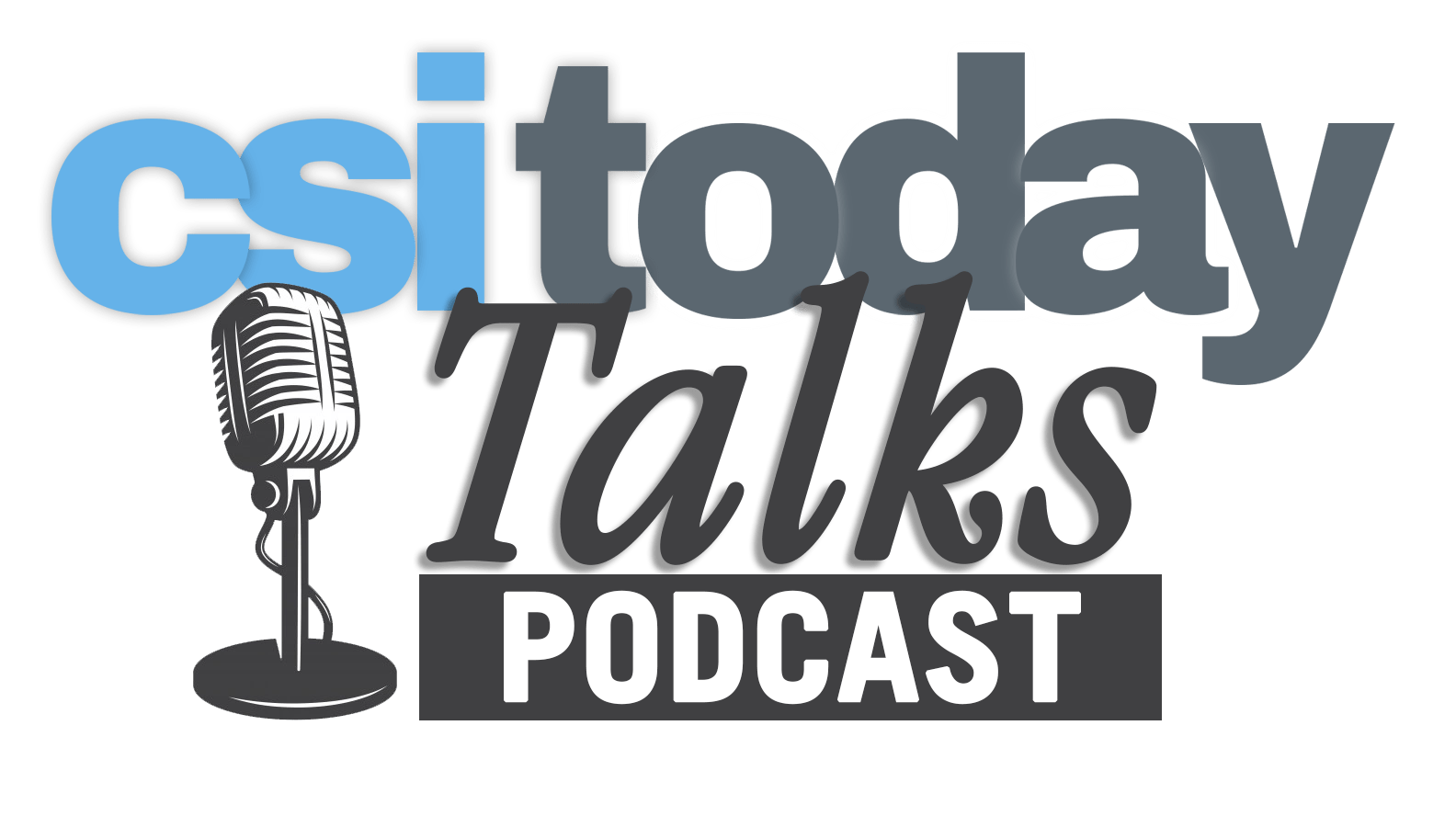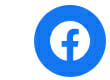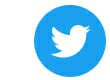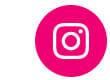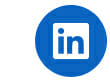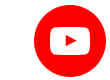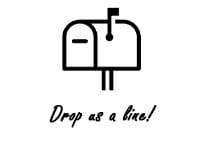Beginning Friday, June 3, CUNY will require that all Zoom users update their Zoom client to the latest version. This will ensure that Zoom users are not susceptible to the security vulnerabilities in the previous versions. It will also ensure that everyone has Zoom’s latest and enhanced features, including breakout rooms, enhanced polling, quizzing capabilities, and Zoom Whiteboards.
After June 3, Zoom users will be prompted to upgrade their Zoom client. Once updated, you will be able to log in to Zoom as usual.
To update the Zoom client,
1. Go to the Zoom Desktop client.
2. If prompted, click Sign In.
3. Click the SSO icon.
4. Enter CUNY as your domain.
5. Sign in using your CUNYfirst credentials.
6. Click on the silhouette or profile picture in the upper right corner.
7. Click “Check for Updates.” The system will confirm if you are up-to-date. If you are not running the most current version, the system will begin the update process.
Please contact the Technology Training Team (718.982.2345) with any questions. Please contact the HelpDesk if you require any technical support (718.982.HELP).
By the Office of Technology Services